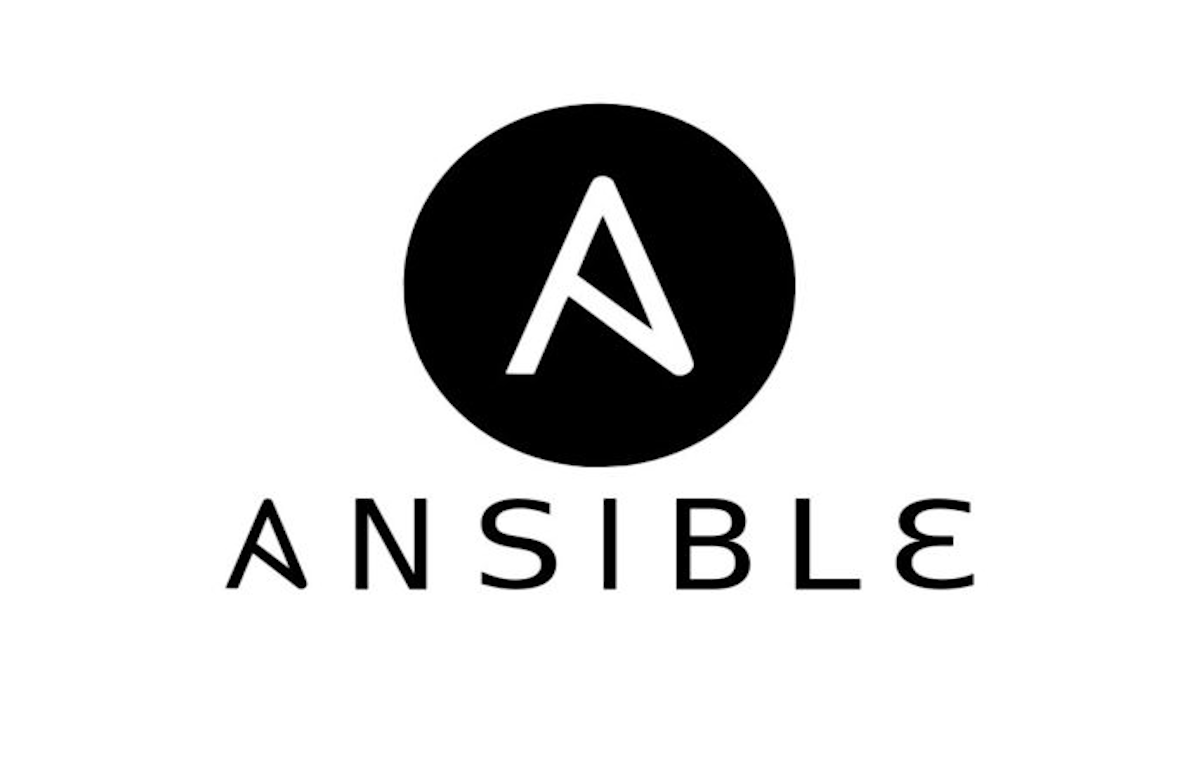4 min to read
How to store Server Configurations in source control
Put all the important files into Git
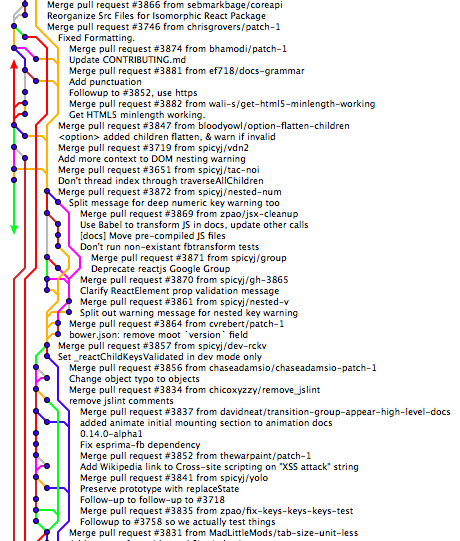
The same way you version control your code you can version control the configuration files on the server. There are 3 kinds of things you want to keep track of on a server
- configuration files for the server itself and it’s components like PostgreSQL, Redis, MongoDB etc.
- application startup scripts
- application configuration files
The benefits of tracking your configuration files in Git:
- see what has changed on the server and who committed the changes
- ability to rollback changes if there’s undesired side effects
- determine if someone malicious has gained access to the machine
- historical view of the changes to any file
- everything you need to recreate the infrastructure from scratch in case of a catastrophic failre
- empowers the developer to examine how the application runs on the server itself
In addition to tracking the files in Git this configuration will also automatically commit any changes on a daily basis.
The important parts of the server reside in 3 locations:
/etc/var/www/{env}/{app}/shared/scripts/var/www/{env}/{app}/shared/config
Where env is the environment like development, staging, production and app is the application name. Each location is stored in a particular way.
etc
/etc
This is where the configurations are stored for the server itself and all the components running on the server like PostgreSQL, Redis, Monit, Nginx.
This location is stored using etckeeper
In order to start storing this component in Git you will have to:
- Make sure you’re forwarding your ssh key via
ssh -Awhen connecting to the server. - Create a repository named after the server hostname i.e. host.env.domain.com
- On the server install
etckeepervia
apt install etckeeper
- Set the remote version control location in the
/etc/etckpeer/etckeeper.conffile
PUSH_REMOTE="git@gitlab.domain.com:group/project/app.env.domain.com.git”
- Initialize etckeeper via
sudo -E etckeeper init
You will have to use sudo -E for all the commands to preserve your Git name and ssh key when pushing to version control.
- Go to
/etcto see what is to be committed via
sudo -E git status
- Add your changes via
sudo -E git add .
- Make your initial commit
sudo -E etckeeper commit
- Push your changes to the remote branch
git push --set-upstream git@gitlab.domain.com:project/app.env.domain.com.git master
- Configure the changes to be automatically committed daily
/etc/etckeeper/commit.d/60github-push
#!/bin/sh
set -e
if [ "$VCS" = git ] && [ -d .git ]; then
cd /etc/
git push
fi
sudo systemctl start etckeeper.timer
Shared Scripts
/var/www/{env}/{app}/shared/scripts
These are the scripts that make the application run.
env.sh: defines environment variables needed to make the application run
puma.sh: starts the puma server which is connected to nginx to serve the application
sidekiq.sh: starts the sidekiq background jobs
console.sh: starts the Rails console with the correct user priveleges
…
These files go into the Git repository of the application git@gitlab.domain.com:group/project/app.git
They are modified locally in the repository and deployed to the server via Capistrano.
These files should be stored in app/config/server/{env}/scripts
The Capistrano recipe must be modified to deploy the scripts to the server.
before 'deploy:symlink:shared', 'deploy:configure_scripts'
namespace :deploy do
task :configure_scripts do
on roles(:web) do
within release_path do
execute("ln -sfn #{release_path}/config/server/#{fetch(:rails_env)}/scripts/env.sh /var/www/#{fetch(:rails_env)}/#{fetch(:application)}/shared/scripts/env.sh")
execute("ln -sfn #{release_path}/config/server/#{fetch(:rails_env)}/scripts/puma.sh /var/www/#{fetch(:rails_env)}/#{fetch(:application)}/shared/scripts/puma.sh")
execute("ln -sfn #{release_path}/config/server/#{fetch(:rails_env)}/scripts/console.sh /var/www/#{fetch(:rails_env)}/#{fetch(:application)}/shared/scripts/console.sh")
execute("ln -sfn #{release_path}/config/server/#{fetch(:rails_env)}/scripts/sidekiq.sh /var/www/#{fetch(:rails_env)}/#{fetch(:application)}/shared/scripts/sidekiq.sh")
end
end
end
end
Shared Config
/var/www/{env}/{app}/shared/config
These are the configuration files for the application.
database.yml: defines how the application will connect to PostgreSQL, Redis, MongoDB etc.
secrets.yml: encrypted variables set by the application
sidekiq_schedule.yml: sidekiq background job schedule
…
These files go into the Git repository of the application git@gitlab.domain.com:group/project/app.git
They are modified locally in the repository and deployed to the server via Capistrano.
These files should be stored in app/config/server/{env}
The Capistrano recipe must be modified to deploy the scripts to the server.
before 'deploy:symlink:shared', 'deploy:configure_app'
namespace :deploy do
task :configure_app do
on roles(:web) do
within release_path do
execute("ln -sfn #{release_path}/config/server/#{fetch(:rails_env)}/database.yml #{release_path}/config/database.yml")
execute("ln -sfn #{release_path}/config/server/#{fetch(:rails_env)}/secrets.yml #{release_path}/config/secrets.yml")
execute("ln -sfn #{release_path}/config/server/#{fetch(:rails_env)}/sidekiq_schedule.yml #{release_path}/config/sidekiq_schedule.yml")
end
end
end
end
Finally you will have to remove the linked files section of deploy.rb
set :linked_files, fetch(:linked_files, []).push(
'config/database.yml',
'config/secrets.yml',
)
Since the files are no linked in the configure_app part of the deploy process.
Finally for the automatic updates to work you will have to configure a dedicated external user in Gitlab i.e. hostname.
Give this user maintainer access to the server configuration git repository only and add the ssh key for this user generated on the server using ssh-keygen.
Confirm root user can push to the remote repository via
cd /etc
git add .
git commit -m 'root push'
git push