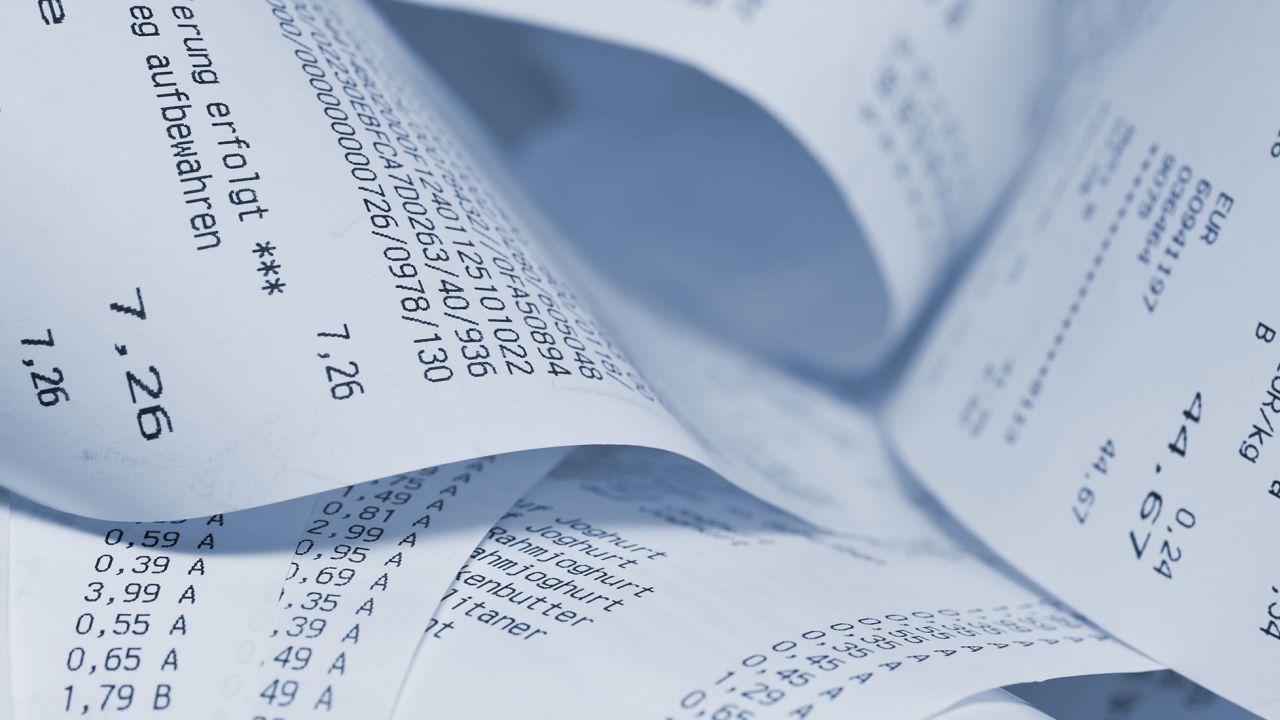5 min to read
Automating server storage configuration using Git, Gitlab, etckeeper, Ansible and Ruby
Automate it

Storing server configuration inside of Git requires multiple steps. In order to optimize the process let’s automate as much of it as possible.
There are 3 components.
- Create the SSH key for the root user on the server itself.
- Use the SSH key from step 1 to create a user and project in Gitlab to store your server configuration.
- Configure etckeeper on the server to use the project created in step 2 to upload the server configuration to the remote branch.
Let’s go into each one in depth.
 Create root user SSH key
Create root user SSH key
Let’s start with the SSH key. For this we will use an Ansible play:
- hosts: all
become: yes
tasks:
- name: Generate SSH key for root user
shell: ssh-keygen -t ed25519 -f /root/.ssh/id_ed25519 -q -N ""
ignore_rrors: true
- name: Capture SSH key
shell: cat /root/.ssh/id_ed25519.pub
register: ssh_key
- name: Display SSH key
debug:
var: ssh_key.stdout
This play generates an ssh-ed25519 SSH key for the root user. It then displays the SSH key so you can copy and paste it into the next component. The output will be something like this.
TASK [Generate SSH key for root user] *************************************************************************************************************************************************************************
Tuesday 01 June 2021 10:41:11 +0900 (0:00:08.656) 0:00:08.712 **********
changed: [server.com]
TASK [Capture SSH key] ****************************************************************************************************************************************************************************************
Tuesday 01 June 2021 10:41:13 +0900 (0:00:01.547) 0:00:10.260 **********
changed: [server.com]
TASK [Display SSH key] ****************************************************************************************************************************************************************************************
Tuesday 01 June 2021 10:41:14 +0900 (0:00:01.620) 0:00:11.880 **********
ok: [server.com] =>
ssh_key.stdout: ssh-ed25519 AAAAC3NzaC1lZDI1NTE5AAAAIKCUfYb2d/A3XCILyPbgLe4NJegkoRe9CpFUjfsMyUBl root@server.com
PLAY RECAP ****************************************************************************************************************************************************************************************************
server.com : ok=4 changed=2 unreachable=0 failed=0 skipped=0 rescued=0 ignored=0
Tuesday 01 June 2021 10:41:14 +0900 (0:00:00.072) 0:00:11.953 **********
===============================================================================
Gathering Facts ---------------------------------------------------------------------------------------------------------------------------------------------------------------------------------------- 8.66s
Capture SSH key ---------------------------------------------------------------------------------------------------------------------------------------------------------------------------------------- 1.62s
Generate SSH key for root user ------------------------------------------------------------------------------------------------------------------------------------------------------------------------- 1.55s
Display SSH key ---------------------------------------------------------------------------------------------------------------------------------------------------------------------------------------- 0.07s
 Create Gitlab project/user to store the server configuration
Create Gitlab project/user to store the server configuration
For this we will use a Ruby shell script.
require 'httparty'
require "awesome_print"
require 'cli/ui'
require 'byebug'
def post(url, data)
response = HTTParty.post(url, body: data, headers: { 'PRIVATE-TOKEN' => @access_token })
JSON.parse(response.body)
end
def get(url)
response = HTTParty.get(url, { headers: { 'PRIVATE-TOKEN': @access_token } })
JSON.parse(response.body)
end
def setup_gitlab
project_id = create_project
user_id = create_user(project_id)
add_user_to_project(project_id, user_id)
add_ssh_key(user_id)
end
def create_user(project_id)
data = { email: "maverick+#{@server_name}@server.com", name: @server_name, username: @server_name , external: true, force_random_password: true}
response = post("#{@BASE_URL}/users", data)
user_id = response['id']
puts "Created user #{user_id}"
user_id
end
def add_user_to_project(project_id, user_id)
maintainer_access_level = 40
data = { user_id: user_id, access_level: maintainer_access_level }
post("#{@BASE_URL}/projects/#{project_id}/members", data)
puts "Added user to project"
end
def add_ssh_key(user_id)
data = { title: @server_name, key: @ssh_key}
post("#{@BASE_URL}/users/#{user_id}/keys", data)
puts "Added SSH key to user"
end
def create_project
data = { namespace_id: @namespace_id, name: @server_name }
response = post("#{@BASE_URL}/projects", data)
puts "Created Project with repo URL: #{response['ssh_url_to_repo']}"
response['id']
end
def get_groupname
response = get("#{@BASE_URL}/groups/#{@namespace_id}")
response['name']
end
def get_subprojects
response = get("#{@BASE_URL}/groups/#{@namespace_id}")
group_projects = response['projects']
project_names = []
group_projects.each do |project|
project_names << project['name']
end
project_names
end
if ARGV.length != 4
puts "Input access_token namespace_id server_name and ssh_key"
exit
end
@access_token = ARGV[0]
@namespace_id = ARGV[1]
@server_name = ARGV[2]
@ssh_key = ARGV[3]
@BASE_URL = 'https://gitlab.server.com/api/v4/'
subproject_list = get_subprojects.join(', ')
CLI::UI::Prompt.ask("Use Namespace #{get_groupname} with projects: #{subproject_list}?") do |handler|
handler.option('y') { |selection| setup_gitlab }
handler.option('n') { |selection| puts 'Goodbye' }
end
In order to use it you have to specify
API_TOKENGITLAB_GROUP_IDSERVER_NAMEROOT_SSH_KEY_ON_SERVER
on the command line like so:
ruby project.rb API_TOKEN GITLAB_GROUP_ID SERVER_NAME "ROOT_SSH_KEY_ON_SERVER"
where the ROOT_SSH_KEY_ON_SERVER is what you generated in step 1 above. the GITLAB_GROUP_ID is the group that will house all the server configurations for this particular client. You can get this from the browser by going to the client group page in Gitlab. It will display the ‘Project ID’. In Gitlab this is the namespace/group id.
The SEVER_NAME is the domain name or other identifier you want to use for the server. It will become the project name, name of the user that will be allowed to upload to the repository and the the Git repository name will be based on it as well.
The API_TOKEN is generated by you from Gitlab settings. You have to enable api access for this key.
The output of this script will be something like this:
? Use Namespace NAMESPACE with projects: project1? (You chose: y)
Created Project with repo URL: git@gitlab.server.com:group/client/client.server.com.git
Created user 556
Added user to project
Added SSH key to user
You can get the latest version on Github.
You will need the
Created Project with repo URL: git@gitlab.server.com:group/client/client.server.com.git
repository for the next step.
 Configure etckeeper to use Gitlab to store the server configuration
Configure etckeeper to use Gitlab to store the server configuration
For this step let’s leverage Ansible again.
- hosts: all
become: true
tasks:
- name: Install etckeeper
apt:
pkg: etckeeper
state: latest
- name: Configure remote repository
lineinfile:
dest: /etc/etckeeper/etckeeper.conf
regexp: 'PUSH_REMOTE=*'
line: 'PUSH_REMOTE=""'
- name: Create script to commit automatically
template:
src: "/../../files/etckeeper/60github-push"
dest: /etc/etckeeper/commit.d/60github-push
owner: "root"
group: "root"
mode: 0755
- name: Start etckeeper timer
ansible.builtin.systemd:
name: etckeeper.timer
state: started
- name: Init etckeeper
shell: cd /etc;etckeeper init
- name: Add files to git
shell: cd /etc;git add .
- name: Initial commit
shell: cd /etc;git commit -m 'Initial Commit'
ignore_errors: true
- name: Add gitlab.server.com SSH key
shell: ssh-keyscan gitlab.server.com >> ~/.ssh/known_hosts
- name: Push to remote branch
shell: cd /etc;git push --set-upstream master
Where /../../files/etckeeper/60github-push contains
#!/bin/sh
set -e
if [ "$VCS" = git ] && [ -d .git ]; then
cd /etc/
git push
fi
This is the script that will be called by the systemd timer to push any changes made to the server everyday.
For this to work you have to set server_vcs_repository in your Ansible group to the output of the above script
server_vcs_repository: "git@gitlab.server.com:group/client/client.server.com.git"
When you run the above you will see that the server has no pushed the initial commit to the client.server.com project Git repository. You can verify this through the Gitlab web interface.e